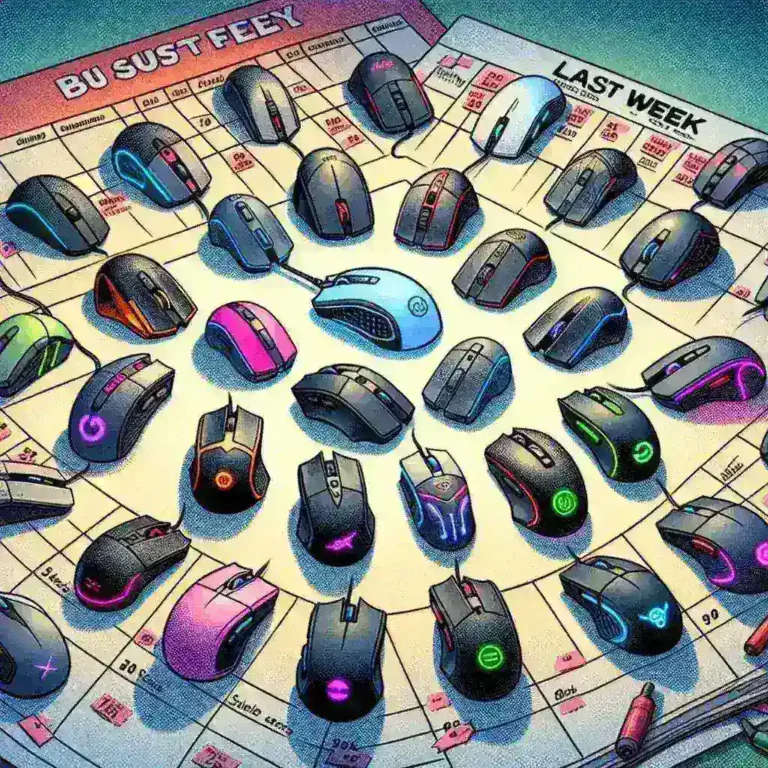In the world of technology, upgrading your computer can often mean the difference between a sluggish machine and a blazing-fast powerhouse. One of the most crucial components to consider when looking to boost your system’s performance is the solid-state drive (SSD). But with so many options available, choosing the right SSD can be overwhelming. In this detailed guide, we will walk you through the process of selecting the perfect SSD, ensuring that you get the best value for your money and the optimal performance for your needs.
Understanding Solid-State Drives (SSDs)
A solid-state drive (SSD) is a type of storage device that uses flash memory to store data. Unlike traditional hard disk drives (HDDs), which use spinning disks and magnetic heads, SSDs have no moving parts. This makes them faster, more reliable, and less prone to mechanical failure. They are also more energy-efficient and generate less heat, making them ideal for laptops and other portable devices.
Types of SSDs
There are several types of SSDs available in the market, each designed for specific use cases:
- NVMe SSDs: These are the fastest SSDs available, using the Non-Volatile Memory Express (NVMe) interface to achieve lightning-fast read and write speeds. They are typically used in high-performance systems and are great for gaming, video editing, and other resource-intensive tasks.
- SATA SSDs: SATA SSDs are a more affordable option and offer good performance for everyday tasks. They are widely compatible with older systems and are suitable for general computing, office work, and basic multimedia applications.
- M.2 SSDs: M.2 SSDs come in various form factors and can use either the NVMe or SATA interface. They are small and lightweight, making them ideal for ultrabooks and mini PCs. M.2 SSDs can be either single-sided or double-sided, depending on their capacity and performance requirements.
- PCIe SSDs: PCIe SSDs connect directly to the motherboard via a PCI Express slot, providing faster data transfer rates compared to SATA SSDs. They are commonly found in servers and high-end desktops, offering top-tier performance and large storage capacities.
Factors to Consider When Choosing an SSD
Selecting the right SSD involves considering several key factors. Let’s dive into each one to help you make an informed decision.
Capacity
The first factor to consider is the capacity of the SSD. While larger capacities are always tempting, they come at a higher price point. Here are some guidelines to help you decide:
- 250GB to 500GB: Suitable for basic users who mainly use their computers for web browsing, document creation, and light entertainment. These sizes are ideal for operating systems and essential applications.
- 1TB to 2TB: Perfect for power users who run multiple applications, store large amounts of data, and engage in media-rich activities such as streaming, gaming, and photo editing.
- 4TB and above: Reserved for professionals and enthusiasts who require vast storage for large datasets, high-resolution videos, and complex projects. These drives are also excellent for data centers and servers.
Remember, it’s always better to have more space than you think you need, especially if you plan to use your SSD for a long time. Storage needs tend to grow over time, and having extra space ensures that your system remains fast even as you add more files and applications.
Performance
Performance is another critical factor when choosing an SSD. The speed of an SSD is measured by its sequential read and write speeds, as well as its random read and write speeds. Here’s what you need to know:
- Sequential Read/Write Speeds: These speeds indicate how quickly the SSD can read and write large files, such as videos and games. NVMe SSDs typically offer the highest sequential speeds, often exceeding 3,000 MB/s.
- Random Read/Write Speeds: Random speeds are important for tasks that involve a lot of small file operations, such as running multiple applications simultaneously or booting up your system. High random speeds ensure that your system remains responsive and smooth.
To evaluate performance, look for benchmarks and reviews from reputable sources. These can provide valuable insights into the real-world performance of different SSD models. Additionally, consider the IOPS (Input/Output Operations Per Second) rating, which measures the number of read/write operations an SSD can handle in a second. Higher IOPS mean better multitasking capabilities.
Form Factor
The form factor of an SSD refers to its physical size and shape. The most common form factors are:
- 2.5-inch: The standard size for traditional SSDs, compatible with most desktops and some laptops. These drives are easy to install and offer good performance at a reasonable price.
- M.2: Small, compact, and often found in modern laptops and ultrabooks. M.2 SSDs come in different lengths and can use either the NVMe or SATA interface.
- PCIe: These SSDs are designed for high-performance systems and are installed directly onto the motherboard. They offer the fastest speeds but are more expensive and may not be compatible with all motherboards.
When choosing an SSD, ensure that it fits your system’s form factor. If you’re unsure, consult your computer’s manual or specifications to determine the supported form factors.
Interface
The interface is the method by which the SSD connects to your motherboard. The most common interfaces are:
- NVMe: Offers the fastest data transfer rates and is ideal for high-performance systems. NVMe SSDs are typically more expensive and may require a newer motherboard with an M.2 slot.
- SATA: A widely used interface that offers good performance at a more affordable price. Most desktops and laptops support SATA SSDs, making them a versatile choice.
- PCIe: Connects directly to the PCI Express slot on the motherboard, providing exceptional speeds and large storage capacities. PCIe SSDs are best suited for servers and high-end desktops.
Consider the interface your system supports before making a purchase. Upgrading to a newer interface can significantly enhance your system’s performance, but it may also require additional hardware changes.
Endurance
Endurance is a measure of how much data can be written to an SSD before it starts to degrade. It is usually expressed in TBW (Terabytes Written). A higher TBW rating indicates a more durable SSD that can handle more write operations over its lifespan.
- Consumer SSDs: Typically have a TBW rating of 100TB to 600TB, which is sufficient for most users. However, if you plan to use your SSD for heavy workloads, such as video editing or running a server, look for drives with higher TBW ratings.
- Enterprise SSDs: Designed for business and server environments, these SSDs have TBW ratings in the thousands of terabytes. They are built to handle continuous and intensive write operations, ensuring long-term reliability and performance.
For the average user, a consumer-grade SSD with a decent TBW rating should suffice. However, if you have specific endurance requirements, it’s worth investing in a higher-rated drive.
Price
SSDs can vary greatly in price, depending on their capacity, interface, and performance. While it’s tempting to go for the cheapest option, it’s important to balance cost with your performance and reliability needs. Here are some tips:
- Set a Budget: Determine how much you are willing to spend on an SSD. This will help narrow down your choices and ensure you get the best value for your money.
- Prioritize Performance: If performance is your top priority, consider investing in a high-speed NVMe SSD. While these drives are more expensive, they offer significant improvements in system responsiveness and data transfer rates.
- Evaluate Reliability: Look for SSDs from reputable manufacturers with solid track records. Brands like Samsung, Crucial, and WD Blue are known for producing reliable and high-performing SSDs.
- Check for Discounts: Keep an eye out for sales and discounts, especially during major shopping events like Black Friday and Cyber Monday. This can help you get a premium SSD at a more affordable price.
Remember, the cheapest SSD may not always be the best choice. It’s important to weigh the costs against the benefits to find the right balance for your needs.
Brand and Warranty
Choosing a reputable brand and understanding the warranty terms can save you a lot of headaches down the line. Here are some considerations:
- Top Brands: Samsung, Crucial, WD Blue, and Kingston are among the most trusted brands in the SSD market. They offer a wide range of products with varying performance levels and price points.
- Warranty: Look for SSDs with a minimum of a 3-year warranty. Some high-end models offer 5 years or more. A longer warranty period generally indicates better quality and manufacturer confidence in the product.
- Customer Support: Check the manufacturer’s customer support services. Responsive and helpful customer support can be invaluable if you encounter any issues with your SSD.
While the brand name doesn’t guarantee performance, it does offer a level of assurance regarding quality and reliability. Always read reviews and check user feedback to get a sense of the brand’s reputation.
Compatibility
Before purchasing an SSD, ensure that it is compatible with your system. Here are some steps to help you:
- Check Your Motherboard: Verify that your motherboard has the necessary slots for the SSD you want to install. For example, an M.2 slot is required for M.2 SSDs, and a free SATA port is needed for 2.5-inch SATA SSDs.
- BIOS Firmware: Ensure that your BIOS firmware is up-to-date. Some older systems may require a BIOS update to recognize newer SSD interfaces like NVMe.
- Operating System Support: Make sure your operating system (Windows, macOS, Linux) supports the SSD interface. Most modern systems should have no issues, but it’s always good to double-check.
Compatibility issues can lead to frustration and wasted time, so it’s crucial to verify all aspects before making a purchase.
Additional Features
Beyond the basics, some SSDs offer additional features that can enhance your user experience. Here are a few to consider:
- Thermal Management: Some high-performance SSDs come with built-in thermal solutions, such as heatsinks or thermal pads, to prevent overheating. This is particularly important for gaming and high-intensity workloads.
- Data Security: Many SSDs offer encryption features to protect your data. Look for drives with AES (Advanced Encryption Standard) 256-bit encryption, which provides robust security.
- Software Tools: Some manufacturers provide software utilities to monitor and optimize your SSD’s performance. These tools can help you manage your drive more effectively and extend its lifespan.
- Power Efficiency: SSDs are generally more energy-efficient than HDDs, but some models are optimized for low power consumption. This is especially beneficial for laptops and other portable devices.
While these features may not be essential for everyone, they can add value and peace of mind, especially for users with specific needs or preferences.
Real-World Examples
To better understand the impact of choosing the right SSD, let’s look at a few real-world scenarios:
Scenario 1: The Casual User
John is a casual user who primarily uses his laptop for web browsing, document creation, and light entertainment. He decides to upgrade from an HDD to a 500GB SATA SSD. The result? His laptop boots up in seconds, applications launch almost instantly, and he can stream movies without buffering. The improved speed and responsiveness have transformed his user experience, and the cost was minimal.
Scenario 2: The Pro Gamer
Alex is a professional gamer who needs the fastest possible load times and seamless performance. He opts for a 1TB NVMe SSD, which provides read and write speeds of over 3,000 MB/s. With this upgrade, Alex’s game loading times are reduced by 50%, and his overall system performance is exceptional. The investment in a premium NVMe SSD pays off in competitive gaming, where every second counts.
Scenario 3: The Video Editor
Samantha is a video editor who deals with large files and requires high-speed data transfer. She chooses a 2TB PCIe SSD, which offers both large capacity and impressive performance. The SSD allows her to work on multiple projects simultaneously without lag, and the increased endurance ensures that her drive can handle the heavy workload. The higher cost is justified by the significant boost in productivity.
Expert Quotes and Recommendations
“When choosing an SSD, prioritize performance and reliability over capacity alone,” advises Dr. Michael Thompson, a renowned computer scientist. “A high-speed SSD will make a noticeable difference in your daily computing tasks, even if you don’t need a lot of storage.”
“For gamers, the NVMe interface is a game-changer,” adds Sarah Green, a tech reviewer. “The faster load times and smoother gameplay are worth the extra cost, especially for those who compete professionally.”
“In business environments, durability is key,” notes Tom Jenkins, a data center manager. “Look for SSDs with high TBW ratings and robust thermal management to ensure that your systems remain stable and efficient under constant use.”
Frequently Asked Questions (FAQ)
Q1: What is the main advantage of an SSD over an HDD?
Answer: The primary advantage of an SSD over an HDD is its speed. SSDs have no moving parts, which allows them to access data much faster than HDDs. They also offer better reliability, lower power consumption, and generate less heat.
Q2: Can I install an SSD in my old computer?
Answer: Yes, in most cases, you can install an SSD in an older computer. However, you need to ensure that your system has the necessary slots (SATA, M.2, or PCIe) and that your BIOS firmware is up-to-date to recognize the SSD.
Q3: Are M.2 SSDs better than 2.5-inch SSDs?
Answer: M.2 SSDs are not necessarily better than 2.5-inch SSDs; they offer different advantages. M.2 SSDs are smaller and more powerful, making them ideal for laptops and ultrabooks. 2.5-inch SSDs are more versatile and easier to install in desktops.
Q4: How do I know if my SSD is failing?
Answer: Signs of an SSD failing include frequent slowdowns, sudden system crashes, and error messages. You can also use diagnostic tools provided by the manufacturer to check the health of your SSD.
Q5: Are SSDs worth the investment?
Answer: Absolutely. SSDs can significantly improve the performance of your computer, making it faster and more responsive. They are a cost-effective upgrade that can breathe new life into an old system or enhance the capabilities of a new one.
Conclusion
Choosing the right SSD is a crucial step in optimizing your computer’s performance. By considering factors such as capacity, performance, form factor, interface, endurance, price, brand, and compatibility, you can find the perfect SSD for your needs. Whether you’re a casual user, a pro gamer, or a professional video editor, there’s an SSD out there that will meet your requirements and provide a noticeable improvement in your computing experience. Don’t hesitate to research and compare different models to find the best fit. Happy upgrading!