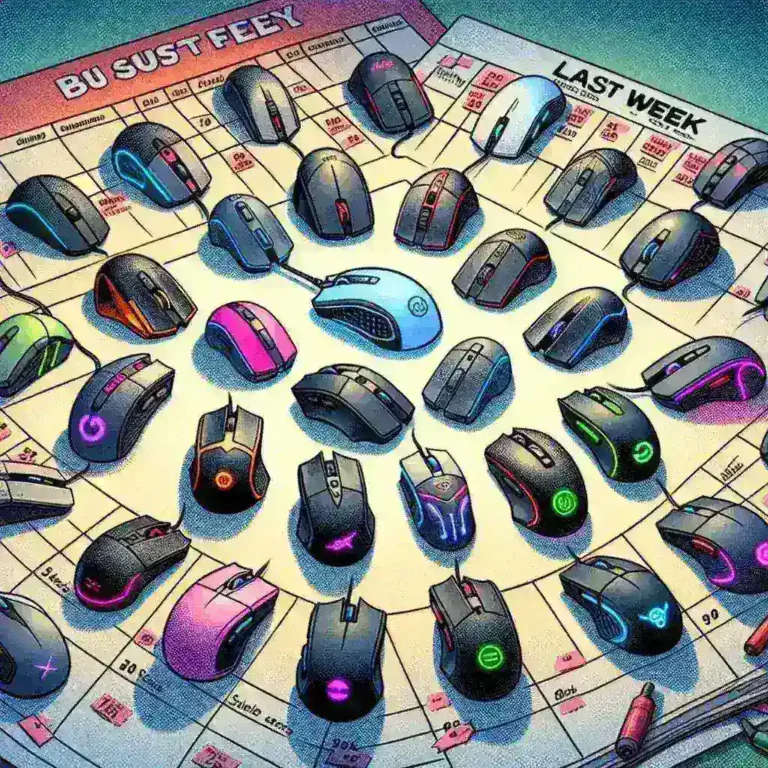In today’s digital age, laptops are essential tools for work, education, and entertainment. However, like any electronic device, laptops can degrade over time, leading to slower performance, frequent crashes, and even complete failure. The good news is that with proper care and maintenance, you can significantly extend the life of your laptop. In this comprehensive guide, we will explore practical tips and strategies to help you keep your laptop running smoothly for years to come.
1. Keep Your Laptop Clean
One of the most basic yet often overlooked aspects of laptop maintenance is keeping it clean. Dust, dirt, and other debris can accumulate in the vents and fans, leading to overheating and reduced performance. Here’s how you can keep your laptop clean:
- Ventilation: Use compressed air to blow out dust from the vents and fans. Be sure to follow the manufacturer’s guidelines to avoid damaging the internal components.
- Keyboard: Use a soft, lint-free cloth to wipe down the keyboard and screen. For stubborn debris, you can use a small brush or a cotton swab dipped in rubbing alcohol.
- Case: Clean the exterior of your laptop with a microfiber cloth. Avoid using harsh chemicals or abrasive materials that can damage the finish.
2. Manage Heat Dissipation
Overheating is one of the leading causes of laptop failures. High temperatures can damage the internal components and reduce the overall lifespan of your device. Here are some tips to manage heat dissipation:
- Use a Cooling Pad: Invest in a cooling pad, which provides additional ventilation and helps keep your laptop at a safe temperature.
- Avoid Soft Surfaces: Place your laptop on a hard, flat surface to ensure proper air circulation. Soft surfaces like beds or sofas can block the vents and lead to overheating.
- Monitor Temperature: Use software tools to monitor the temperature of your laptop. If it consistently runs hot, consider cleaning the vents or upgrading the cooling system.
3. Update Software and Drivers
Keeping your software and drivers up to date is crucial for maintaining optimal performance and security. Here’s what you need to do:
- Operating System: Regularly update your operating system to the latest version. This ensures you have the latest features, bug fixes, and security patches.
- Drivers: Update your device drivers, especially those for your graphics card, sound card, and network adapter. Outdated drivers can lead to compatibility issues and reduced performance.
- Applications: Keep your applications and utilities up to date. Many software updates include performance improvements and bug fixes that can enhance your laptop’s performance.
4. Optimize Battery Health
The battery is one of the most critical components of a laptop. Proper battery maintenance can extend its lifespan and ensure that your laptop remains portable and reliable. Here are some tips:
- Charge Cycles: Avoid letting your battery drain completely before recharging. Instead, aim to keep it between 20% and 80% for optimal performance. This helps prevent deep discharge cycles, which can shorten the battery’s life.
- Battery Calibration: Periodically calibrate your battery to ensure accurate readings. This involves fully charging your laptop, using it until it shuts off due to low battery, and then charging it back to 100%.
- Power Settings: Use power-saving settings to reduce the strain on your battery. These settings can include dimming the screen, reducing the processor speed, and turning off unnecessary features.
5. Maintain a Healthy Hard Drive
Whether your laptop uses a traditional hard disk drive (HDD) or a solid-state drive (SSD), proper maintenance is essential. Here’s how you can keep your hard drive healthy:
- Defragment HDD: If your laptop has an HDD, run a defragmentation tool to optimize the storage and improve performance. However, avoid defragmenting SSDs, as it can reduce their lifespan.
- Check for Errors: Use the built-in disk check utility to scan your hard drive for errors and fix any issues. This can help prevent data loss and improve overall stability.
- Backup Data: Regularly back up your important files to an external drive or cloud storage. This ensures that your data is safe in case of a hard drive failure.
6. Protect Your Laptop from Physical Damage
Physical damage can significantly shorten the life of your laptop. Here are some tips to protect your device:
- Use a Protective Case: Invest in a high-quality laptop case that provides adequate protection against drops, bumps, and scratches.
- Handle with Care: Always handle your laptop with care, especially when moving it between locations. Avoid subjecting it to excessive force or pressure.
- Secure in Transit: When traveling, use a laptop bag with padded compartments to keep your device secure. Avoid placing heavy objects on top of your laptop.
7. Secure Your Laptop from Cyber Threats
Cyber threats such as viruses, malware, and ransomware can not only compromise your data but also damage your laptop’s hardware. Here’s how you can protect your device:
- Install Antivirus Software: Use a reputable antivirus program and keep it updated to protect against the latest threats.
- Use a Firewall: Enable the built-in firewall on your laptop to block unauthorized access and protect your device from external threats.
- Be Cautious Online: Avoid clicking on suspicious links, downloading unknown files, or visiting unsecured websites. These actions can expose your laptop to malware and other cyber threats.
8. Optimize Performance Settings
Over time, your laptop can accumulate unnecessary files and processes that can slow down its performance. Here are some tips to optimize performance:
- Uninstall Unnecessary Programs: Remove applications that you no longer use to free up storage space and reduce system load.
- Manage Startup Programs: Disable unnecessary programs from starting automatically when you boot up your laptop. This can significantly improve boot times and overall performance.
- Clear Temporary Files: Use the built-in disk cleanup tool to remove temporary files, cache, and other unnecessary data. This can help free up storage space and improve system performance.
9. Upgrade Your Laptop
If your laptop is starting to show signs of age, consider upgrading its components. Here are some upgrades that can extend its life and improve performance:
- RAM: Adding more RAM can significantly improve your laptop’s performance, especially if you frequently run multiple applications simultaneously.
- Storage: Upgrading to a solid-state drive (SSD) can dramatically speed up your laptop’s boot times and file access. SSDs are also more durable and less prone to failure than traditional hard disk drives.
- Graphics Card: If your laptop supports it, upgrading the graphics card can enhance its performance for tasks like video editing and gaming.
10. Seek Professional Help
Even with the best care and maintenance, your laptop may still encounter issues that require professional attention. Here’s what you can do:
- Regular Checkups: Just like a car, your laptop can benefit from regular maintenance. Consider taking it to a professional for a thorough checkup and cleaning.
- Warranty: If your laptop is still under warranty, take advantage of the manufacturer’s support services. They can help diagnose and fix issues without additional costs.
- Repair Services: If you encounter a hardware issue, consider taking your laptop to a reputable repair service. They can diagnose and fix problems that you may not be able to handle yourself.
Conclusion
Extending the life of your laptop is a combination of proper maintenance, regular updates, and smart usage. By following the tips outlined in this guide, you can ensure that your laptop remains a reliable and efficient tool for years to come. Remember, a little effort today can save you a lot of trouble and expense in the future. So, take care of your laptop, and it will take care of you.