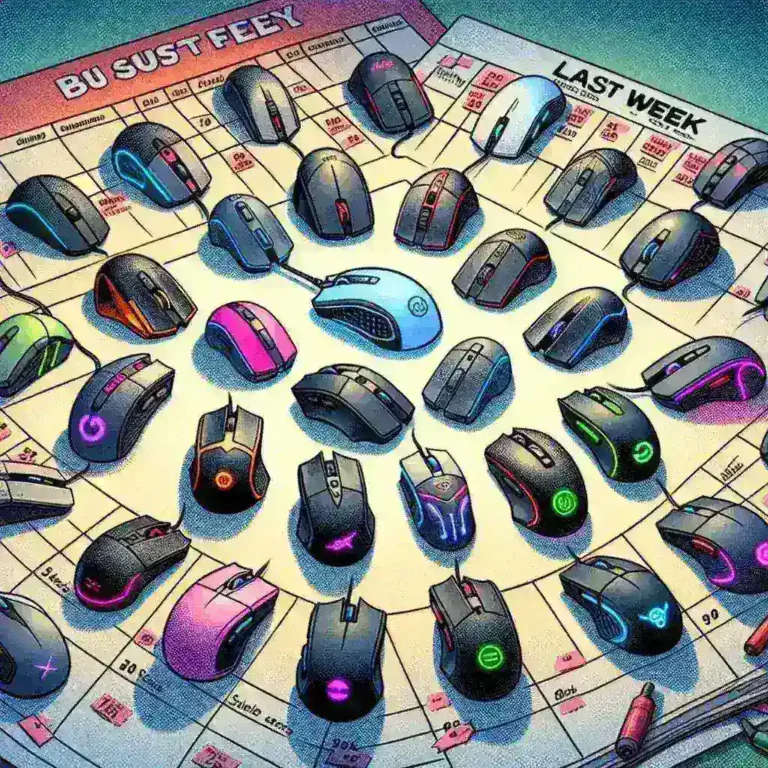Chromecast is a popular streaming device that allows you to cast content from your phone, tablet, or computer directly to your TV. Whether you want to watch movies, listen to music, or mirror your device’s screen, Chromecast makes it easy to stream from a variety of apps. This guide will walk you through setting up Chromecast and offer tips to maximize your streaming experience.
Setting Up Chromecast

Setting up Chromecast is straightforward and only requires a few simple steps. First, ensure you have a Wi-Fi connection, a TV with an available HDMI port, and a compatible device such as a smartphone, tablet, or laptop.
To start, plug the Chromecast device into your TV’s HDMI port and connect the power cable to a wall outlet or the TV’s USB port. Once you’ve connected the Chromecast, switch your TV’s input to the corresponding HDMI channel.
Next, download the Google Home app from the App Store or Google Play Store on your smartphone or tablet. Open the app and follow the on-screen instructions to add a new device. The app will detect the Chromecast, and you’ll be prompted to connect it to your Wi-Fi network. Once connected, you’re ready to start streaming.
If you’re using a laptop or desktop, you can cast directly from the Google Chrome browser by clicking on the three-dot menu in the upper-right corner and selecting Cast.
Streaming Content to Chromecast
One of the best things about Chromecast is its compatibility with a wide range of apps. Popular streaming platforms such as Netflix, YouTube, Hulu, Disney+, and Spotify all have built-in Chromecast support. To cast content from these apps, open the app on your device, look for the Cast icon (a rectangle with three lines in the corner), and select your Chromecast device.
Once you tap the Cast icon, the content will begin playing on your TV. You can use your device as a remote to control playback, adjust volume, and switch between apps without interrupting the stream.
If you want to stream content from your computer, open a supported website in the Chrome browser and click on the Cast option. This will allow you to mirror the tab or cast video from websites like YouTube and Netflix directly to your TV.
Screen Mirroring with Chromecast
In addition to streaming apps, Chromecast allows you to mirror your device’s screen to your TV. This feature is useful for sharing photos, presentations, or any content not supported by Chromecast apps.
To mirror your Android device, open the Google Home app, tap on your Chromecast device, and select Cast my screen. Everything you see on your phone or tablet will now be displayed on your TV.
For laptops and desktops, use the Cast feature in the Chrome browser to mirror your screen. You can choose to cast your entire desktop or just a specific tab, depending on what you want to display.
Keep in mind that screen mirroring may result in some lag, depending on your Wi-Fi connection, so it’s best for non-demanding tasks like displaying photos or presentations.
To ensure the best streaming experience, it’s essential to optimize your Chromecast settings and your Wi-Fi connection. First, position your Chromecast near your router to reduce potential signal interference. If your Wi-Fi connection is weak, consider using a Wi-Fi extender or upgrading your router.
In the Google Home app, you can adjust the streaming quality for certain apps. For instance, if you’re streaming on a limited data plan, lower the video quality to save bandwidth. Conversely, if you have a fast connection, set the streaming quality to the highest resolution for better picture clarity.
Using the Guest Mode in Chromecast is another tip that allows your friends and family to cast to your TV without connecting to your Wi-Fi network. Enable Guest Mode in the Google Home app, and they’ll be able to cast content using a PIN generated by your Chromecast.
Using Google Assistant with Chromecast

For a hands-free streaming experience, integrate Chromecast with Google Assistant. If you have a Google Nest or Google Home speaker, you can control Chromecast with voice commands. Simply say, “Hey Google, play Stranger Things on Netflix,” or “Hey Google, pause the video,” and your Chromecast will respond accordingly.
This feature is particularly convenient if you don’t want to use your phone or tablet to control playback. Google Assistant can also turn your TV on or off, adjust the volume, and switch between apps using just your voice.
Chromecast offers a simple and versatile way to stream content to your TV. By following the setup instructions and utilizing tips for streaming, screen mirroring, and voice control, you can get the most out of your Chromecast device. Whether you’re watching movies, listening to music, or displaying your screen, Chromecast enhances your entertainment experience with easy-to-use features and broad compatibility across devices.