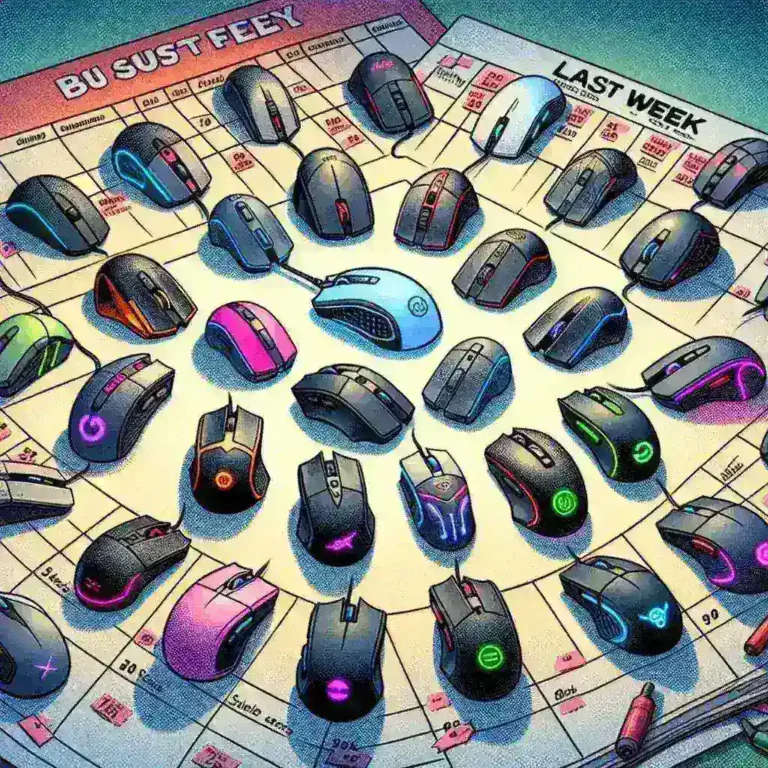When it comes to connecting devices to your computer, the choice between USB and Thunderbolt ports can be a bit overwhelming. Both offer high-speed data transfer and power delivery, but they come with their own set of features and benefits. In this comprehensive guide, we will delve into the world of USB and Thunderbolt ports, comparing them in terms of speed, compatibility, power delivery, and real-world applications. Whether you are a tech enthusiast, a professional, or a casual user, this article will provide you with the information you need to make an informed decision.
Understanding USB Ports
USB (Universal Serial Bus) has been the standard for connecting devices to computers for many years. It is widely used and supported by a vast array of devices, including keyboards, mice, external hard drives, and smartphones. USB ports come in several versions, each offering different speeds and capabilities.
USB Versions and Speeds
- USB 1.0/1.1: Offers a maximum data transfer rate of 12 Mbps. It is now considered obsolete and is rarely found in modern devices.
- USB 2.0 (Hi-Speed): Provides a data transfer rate of up to 480 Mbps. This version is still widely used in many devices and is backward compatible with USB 1.0/1.1.
- USB 3.0 (SuperSpeed): Boasts a data transfer rate of up to 5 Gbps. It is significantly faster than USB 2.0 and is backward compatible with USB 2.0 and 1.0/1.1.
- USB 3.1 (SuperSpeed+): Doubles the data transfer rate to 10 Gbps. This version is backward compatible with USB 3.0 and 2.0.
- USB 3.2: Further increases the data transfer rate to 20 Gbps in its Gen 2×2 configuration. It is backward compatible with USB 3.1, 3.0, and 2.0.
- USB 4: Offers the highest data transfer rate of 40 Gbps and is backward compatible with USB 3.2, 3.1, 3.0, and 2.0.
USB Connectors
USB ports come in various shapes and sizes, including USB-A, USB-B, Mini-USB, Micro-USB, and USB-C. The most common types are USB-A and USB-C. USB-A is the standard rectangular port found on most devices, while USB-C is a smaller, reversible connector that is becoming increasingly popular due to its versatility and high data transfer rates.
Exploring Thunderbolt Ports
Thunderbolt is a high-speed data transfer technology developed by Intel in collaboration with Apple. It is designed to provide extremely fast data transfer and display capabilities, making it ideal for professional and high-performance applications. Thunderbolt ports are less common than USB ports but offer superior performance in certain scenarios.
Thunderbolt Versions and Speeds
- Thunderbolt 1: Supports data transfer rates of up to 10 Gbps and is compatible with DisplayPort for video output.
- Thunderbolt 2: Doubles the data transfer rate to 20 Gbps and combines two 10 Gbps channels for improved performance.
- Thunderbolt 3: Offers a maximum data transfer rate of 40 Gbps and uses the USB-C connector. It supports USB 3.1, DisplayPort, and PCIe for connecting external GPUs and other high-performance devices.
- Thunderbolt 4: Maintains the 40 Gbps data transfer rate but adds additional features such as USB4 compatibility, support for two 4K displays or one 8K display, and improved power delivery capabilities.
Thunderbolt Connectors
Thunderbolt ports use the USB-C connector, which is the same as the one used by USB-C. This means that Thunderbolt devices can connect to USB-C ports, but not all USB-C ports support Thunderbolt. To ensure compatibility, look for a Thunderbolt logo on the device or port.
Comparing USB and Thunderbolt
Now that we have a basic understanding of USB and Thunderbolt ports, let’s compare them in terms of speed, compatibility, power delivery, and real-world applications.
Speed
- USB: USB 4 offers the highest data transfer rate of 40 Gbps, which is on par with Thunderbolt 3 and 4. However, older USB versions like USB 2.0 and 3.0 offer significantly lower data transfer rates.
- Thunderbolt: Thunderbolt 3 and 4 both offer a maximum data transfer rate of 40 Gbps, making them the fastest options available. Thunderbolt 4 adds additional features like support for two 4K displays and improved power delivery.
Compatibility
- USB: USB is widely supported and can be found on almost all computers and devices. USB 4 is backward compatible with USB 3.2, 3.1, 3.0, and 2.0, making it highly versatile.
- Thunderbolt: Thunderbolt is less common and is primarily found on high-end computers and devices. Thunderbolt 4 is backward compatible with Thunderbolt 3 and USB4, but not all USB-C ports support Thunderbolt.
Power Delivery
- USB: USB ports can deliver up to 100W of power, which is sufficient for charging most devices. USB 4 and USB-C ports offer the highest power delivery capabilities.
- Thunderbolt: Thunderbolt ports can deliver up to 100W of power, making them suitable for powering high-performance devices like external GPUs and monitors.
Real-World Applications
- USB: USB is ideal for connecting a wide range of devices, including storage devices, peripherals, and mobile devices. It is user-friendly and widely supported, making it a good choice for most users.
- Thunderbolt: Thunderbolt is designed for high-performance applications such as video editing, 3D rendering, and connecting external GPUs. It is also suitable for connecting multiple high-resolution displays and other demanding devices.
Choosing the Right Port for Your Needs
The choice between USB and Thunderbolt ultimately depends on your specific needs and the devices you use. Here are some scenarios where one might be preferred over the other:
- General Use: If you are a casual user who needs to connect a variety of devices like a keyboard, mouse, and external hard drive, USB is the way to go. It is widely supported and offers a good balance of speed and compatibility.
- High-Performance Applications: If you are a professional who requires high-speed data transfer and the ability to connect multiple high-resolution displays or an external GPU, Thunderbolt is the better choice. It offers the highest data transfer rates and power delivery capabilities.
Conclusion
Both USB and Thunderbolt ports have their own strengths and weaknesses. USB is widely supported and offers a good balance of speed and compatibility, making it suitable for most users. Thunderbolt, on the other hand, is designed for high-performance applications and offers the fastest data transfer rates and power delivery capabilities. By understanding the differences between these two technologies, you can make an informed decision that meets your specific needs and enhances your computing experience.
Whether you are a casual user or a professional, the right choice of port can make a significant difference in your productivity and overall user experience. So, take the time to evaluate your needs and choose the port that best suits your requirements.